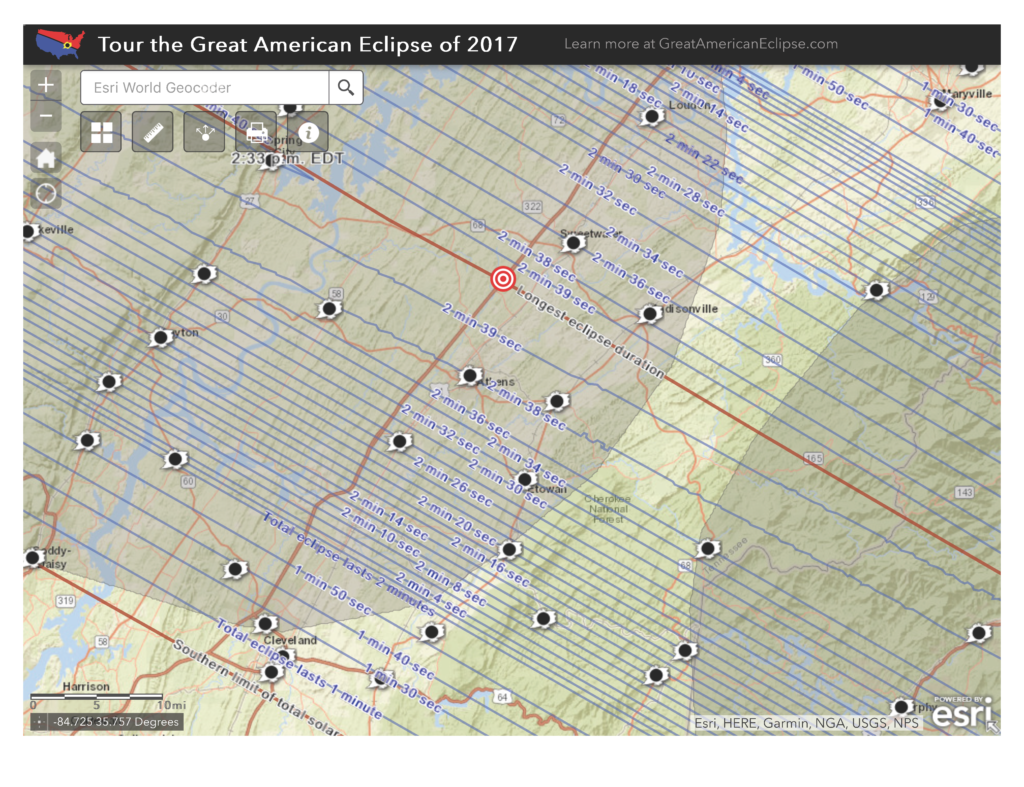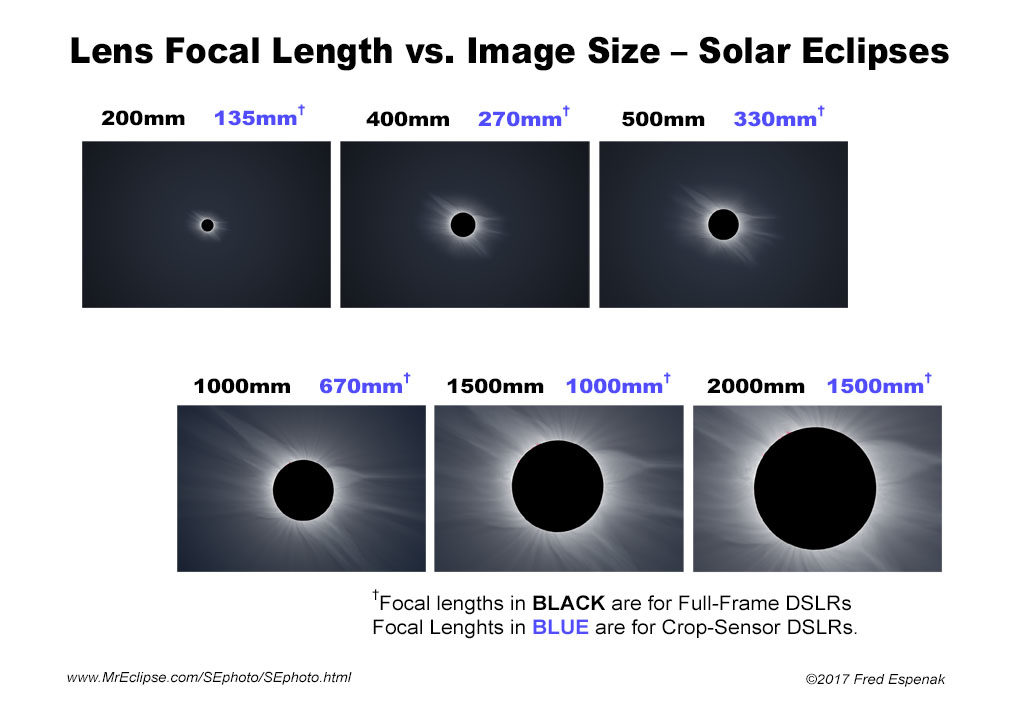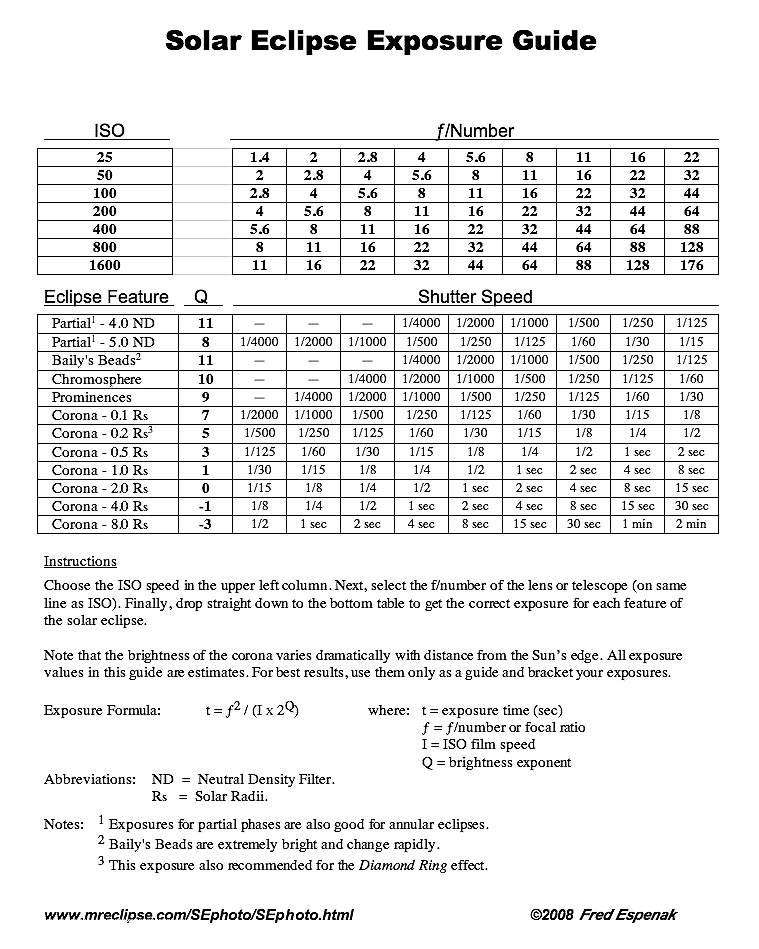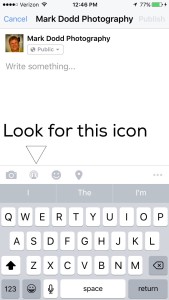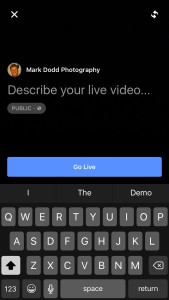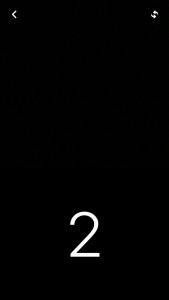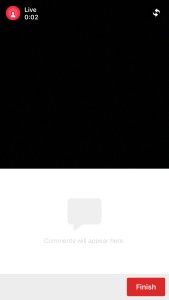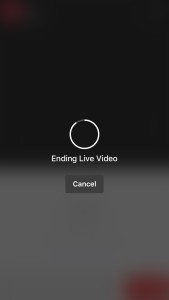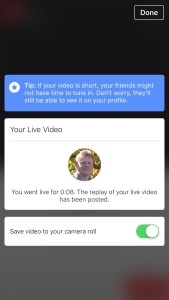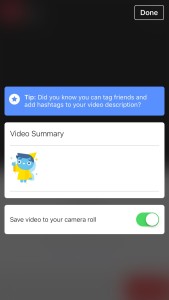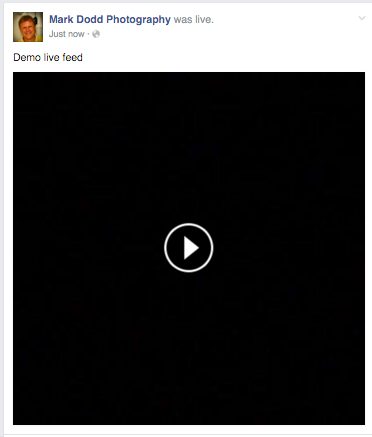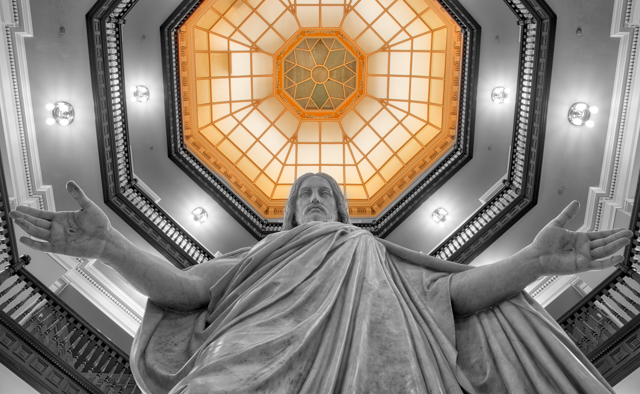Disclaimer: I may affiliate with a product mentioned on this page. As a result, I may receive some compensation from the vendor. This affiliation does not influence any of my commentary on any product that I may write about, nor does clicking on the affiliate links cost you anything, in fact, you may save some money.
Now that I’ve had Mylio for a week and have worked on importing my images into Mylio I thought I would give some tips based on my experiences. But as always, refer to the Mylio Manual or contact their tech support (Which has been great by the way) if you have any issues.
Importing
If you created a new folder for your Mylio Library
This is not my case so what I say here is just from my trial and error when I was testing it out.
Basically, do one import at a time. Such as one memory card at a time, or one folder of images at a time. There is a lot that Mylio is doing in the background, it is not just making a listing in your catalog, but Mylio also does some other work on your files so it is ready for the Face Recognition, De Duplicating, creating previews, creating thumbnails and putting your images on the Map to name a few that I know of
You should be ok having multiple vaults and multiple devices to start
If you choose an existing folder as your Mylio Library Folder
This is the scenario that I fall into and can give you some advise base upon my experience
After you set up Mylio you should have 2 devices, 1 being your computer and the other being your Vault where your Mylio Library is located. Be that your internal drive or external drive (PS recommend external)
You might be tempted to add your other devices right away such as your phone or another computer. HOLD OFF on doing this.
Depending upon how large your existing library of files is, the initial import into Mylio will take some time. Be prepared for that. As mentioned above, it is not just a matter of putting a listing for an image in your Mylio catalog, but many other things are done as your images are imported.
The larger your library the longer it will take. Mine for example was ~ 182000 images that take around 3 TB of space on my external drive and it took a weekend on my 2019 iMac to finish the initial import properly.
By not adding other devices to your Mylio setup until this is finished, it will speed up the process as Mylio doesn’t have to deal with the other devices during this initial import. That was part of my problem, I couldn’t help myself and I added a second vault right away along with some other devices. And as a result, my initial import took much longer as it copied information to the second vault and to my other devices along with my primary computer and vault when it was adding images to my Mylio Library catalog.
So to the point, after the setup of your computer and 1st vault, let things go until your Mylio Library is all in synced and happy, then add another device, let that sync up, then add another vault if you wish, and let that sync up, etc. Each time you add something, let that sync up completely before adding another. Non Vault devices should be pretty quick, but adding another Vault does take some time.
Once you have slowly added all your devices that you want in your Mylio environment and things sync up across all of them for this initial setup, anytime you add more images it will be much faster to sync to your vault(s) and your other devices as they are connected.
For those Mac OS folks who had been using Apple iPhotos
I have been a long-time Mac OS user and as such have some old iPhoto libraries that still have images that I wanted to import.
I discovered that Mylio didn’t recognize them when I when to add them via the option to add Mac OS, iPhoto, and Aperture option. I believe this to be the fact that these are very old libraries and in a format that Mylio does not recognize. (I have not yet confirmed this with Mylio). But I did find a workaround to make these libraries show up. It will require double the space that your iPhoto Library takes as it will make a copy.
I would open the old library, it would open the current version of Photos and start converting. When it was done and I quit photos I would see two libraries with the same name. One was the new Photos format library and an iPhoto merged library. I would go back to Mylio and choose to add the iPhoto library and low and behold, the iPhoto Merged library would show as being available. I believe that this is due to the format of the iPhoto Library being migrated to the latest iPhoto format before it was converted to a Photos library.
Doesn’t really matter to me what is happening behind the scenes, I just know with this method I can now import this very old iPhoto library into my Mylio Library
If you are a long time Mac User and have images prior to Mac OS X
I am a long time Mac User and I discovered one issue for my images that I had taken before Mac OS X (yes back in the Mac OS 9 days). Those images did not have an extension as part of the file name.
Although Mac OS X does recognize them as images, Mylio was not as it seems Mylio relies on the file extension. So I had the situation where I had images in a vault directory, but they were not showing in my Mylio catalog. This applies to any Linked folder as well.
So the work around it to give your files an extension for the type of image they are. You can do that using the Mac OS Terminal.
- Locate your images that do not have extensions. If you have a folder that has some with an extension and some without, create a new folder in that same folder and move all the images that do not into that folder.
- Open the Terminal Application. Found in applications -> utilities
- type cd and add a space.
- Drag the folder icon onto the terminal window. This will add the folder file path in the terminal window. Press return. You can also type it as well, but this is a much easier method especially for long file paths.
- You should now be in the folder that has the images to have an extension added. Yow can confirm this by typing pwd to show the folder path. And doing an ls -l command to show the files
- Next, you will use the following command to add a JPEG extension to your file names. Just copy and paste the below command. Pressing return after pasting to execute.
- for i in *; do mv “$i” “$i.jpeg”; done
- If you have tiff images, the command is similar, just a different extension in the command as shown below. Remember to press return after pasting in the terminal window to execute the command.
- for i in *; do mv “$i” “$i.tiff”; done
If you make a mistake and accidentally add the tiff extension to Jpeg file types or vice versa, it is easily fixed.
- Changing the extension from .tiff to .jpeg us the following command in the terminal while in the folder
- for file in *.tiff; do mv “$file” “${file%tiff}jpeg”; done
- Changing the extension from .jpeg to .tiff us the following command in the terminal while in the folder
- for file in *.jpeg; do mv “$file” “${file%jpeg}tiff”; done
Of course, if you have a different extension, the above command work, you just need to change the .tiff or .jpeg to the extensions you need.
Once the extension has been added, Mylio will automatically add the images from these linked folders to your Mylio Catalog.
If you found this post and have not yet tried Mylio, click the button below to get started. You can also click it to get the subscription to add more devices or more than 5000 images that are available in the trial/free version.
By using this special link you will receive the affiliate discount offer that is only available to affilate members