A great selection of paper for your printer from Red River Paper.
My experiences and tips when migrating my Aperture library to Lightroom
I’ve finally decided to take the plunge and migrate my Aperture and iPhoto libraries to Lightroom. The following will be a description of my experience and any tips I may have to help with the migration. For this test I will be migrating my Aperture library from my New Zealand Trip.
First, it was a tough choice to decide to migrate to Lightroom. I had held off until Apple released its Photos App to see if that would do what I needed. Now that it has been released, I’ve realized that if I want to continue with the post processing the way I would like to I would have to make the switch. Although Photos is a is a great app in itself and will suit many very well, for my purposes, it doesn’t have all the options I would like. I will miss the integration that Aperture and iPhoto had with my various Apple devices and each other, but I think it will be worth it in the end.
So before I began just diving in and doing the migration I decided to do some web research on the best way to do the migration. All the sites that I found agreed on a few points, some have more recommendations about keywords, but here is what I took out of them.
- This will be a slow process in that the pre steps take some time for the Aperture app to complete.
- Get your house in order before doing the transfer, that is to say, get things cleaned up in Aperture/iPhoto before you move. Again, this can be time-consuming and in my case will be, but I think it is best to do the cleanup in Aperture/iPhoto since I”m vary familiar with how they work and I will know what I’ve imported into Lightroom will be a clean import.
- The biggest recommendation seems to be to generate full-sized image previews in Aperture before migrating into Lightroom.
Since I’ve been using iPhoto and then Aperture over the years I found I had several different libraries for various projects a mix of general photos in both. I started the migration process by merging all the Aperture and iPhoto libraries together into one master library for each app of the general photos and left 2 Aperture libraries as it as I knew that were clean and I wanted to keep those project seperate. If your individual libraries are good and you want to keep them in separate Lightroom libraries this is not necessary, but for me, I had photos all over the place and wanted get ride of duplication and know what I had before migrating.
After doing the merging I proceeded to do a test with my New Zealand Trip Aperture library. So here are the steps I did
- Generate Full Resolution Previews.
- To do this in Aperture, Open Presences, select Previews, Change the Photo Preview to Don’t Limit, Select the Photo Preview quality at least 10 or higher.
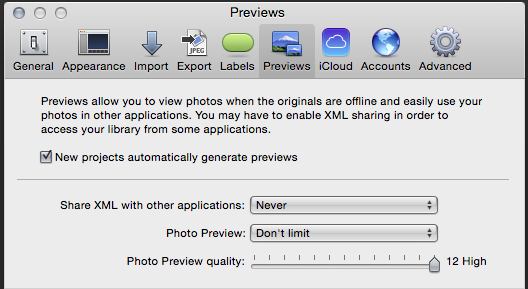
- After changing the preferences you need to actually generate the preview by going to the Photos menu and select it, then hold down the option key so that you change Update Preview to Generate Preview, then go down and select the Generate Preview to create the new previews
- This process even on a small 11000 image library did take several hours on my iMac. The speed will depend upon your library size, computers processors speed, memory, and hard drive speed, so results will vary.
- Also, it may look like Aperture has crashed, when in fact it has not. I use the Apple Activity Monitor to make sure something is still happening. Even in the monitor it may say that Aperture is not responding while it is building the previews, but if you keep and eye on the CPU usage and the I/O you will see something is happening. You just need to be patient and the task will eventually finish.
- To do this in Aperture, Open Presences, select Previews, Change the Photo Preview to Don’t Limit, Select the Photo Preview quality at least 10 or higher.
- Make sure you disable the shared connections before leaving Aperture.
- During my first import test I noticed I was getting pictures that were not part of my Aperture library. After looking at what they were I determined that they were coming from my flickr and other shared accounts that I had set up in this library
- For flickr and any other connection you have under the Shared section in Aperture, disable the connection so that you are not also importing these pictures into your new Lightroom catalog.
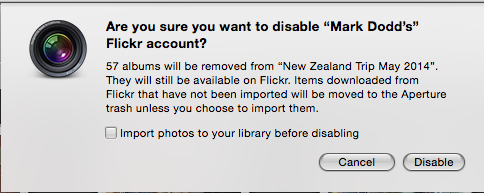
- Check your Aperture trash and empty if needed after disabling the shared services as photos that were downloaded, but not part of this library will be moved their when you disable the service.
- IMPORTANT if you have RAW + JPEG pairs.
- I discovered that this import script will only import either the RAW or Jpeg photos that have RAW + JPEG pairs but not both.
- As a result you will need to decide which format for those pictures you have as RAW + JPEG pairs to be imported into Lightroom. You can tell if you have any that are RAW + JPEG pairs but selecting Photos in your library then in the search box check File Type and select RAW + JPEG. This will show all the photos in the Aperture library that this will apply to as shown here
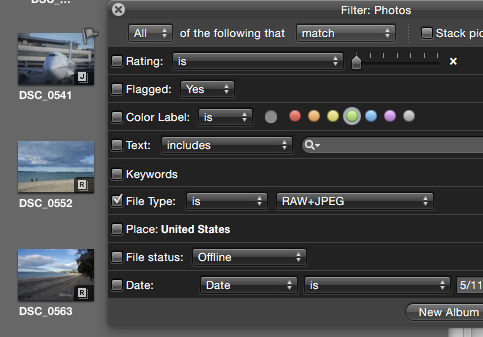
- You notice on the left there are images with either a J or an R on them. This indicates that the Original shown is either Jpeg or Raw. Once you decided on which format you want to transfer to Lightroom (and I would recommend the RAW) you need to make sure all the pictures have that format set as the Original as that is what Lightroom will import.
- So to to set your Originals to the format that you want, select all the photos and then right click on one of the images to bring up the menu and select Use RAW as Original. The menu is shown below, but this will change all the Original displayed images to be RAW format and Lightroom will import the RAW image. It will not import the Jpeg version.
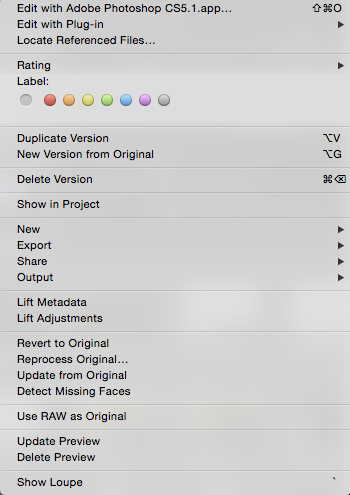
- If you had imported the RAW version and how you would like to import the Jpeg version, it is possible. In this case you would go back into Aperture and set the Jpeg version to be the orginal image this time, then repeat the import process into Lightroom. It will take just as long if not longer that the first import as Lightroom checks each image to see if it is a duplicate. Since the Jpegs are not duplicates they will be added to your Lightroom library.
- Afterthepreviewswere generated,IopenedLightroom CC 2015 and started the import process
- For this test I choose to create a new Lightroom catalog by going to file and choosing New Catalog and picking a location on a hard drive that I knew had enough space.
- I went down to Plug-in Extras in the file menu to go and choose Import from Aperture Library only to find it grayed out as shown below.
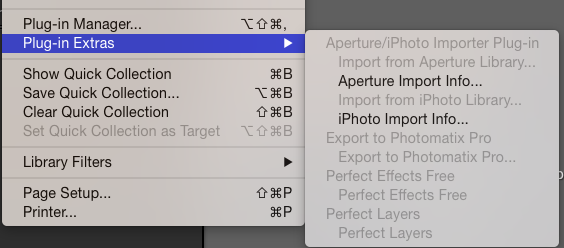
- TIP – My work around was to close this catalog and re open it. Once opened again, the Import from Aperture became available.
- Now that I’m able to select the Import from Aperture Library, I selected it and then worked through the series of Prompts.
- On the first dialog box you will need to select which Aperture library you are going to migrate along with the location for where the files will be copied to.
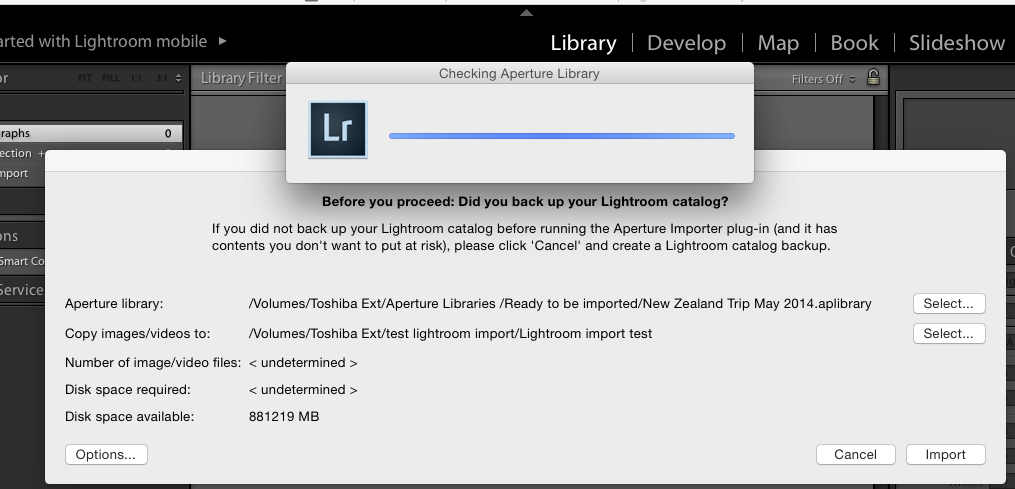
- Next, while on this dialog, select the Options button. On the options page, check the box on the line for previews from Aperture to import the previews that were generated in the previous steps.
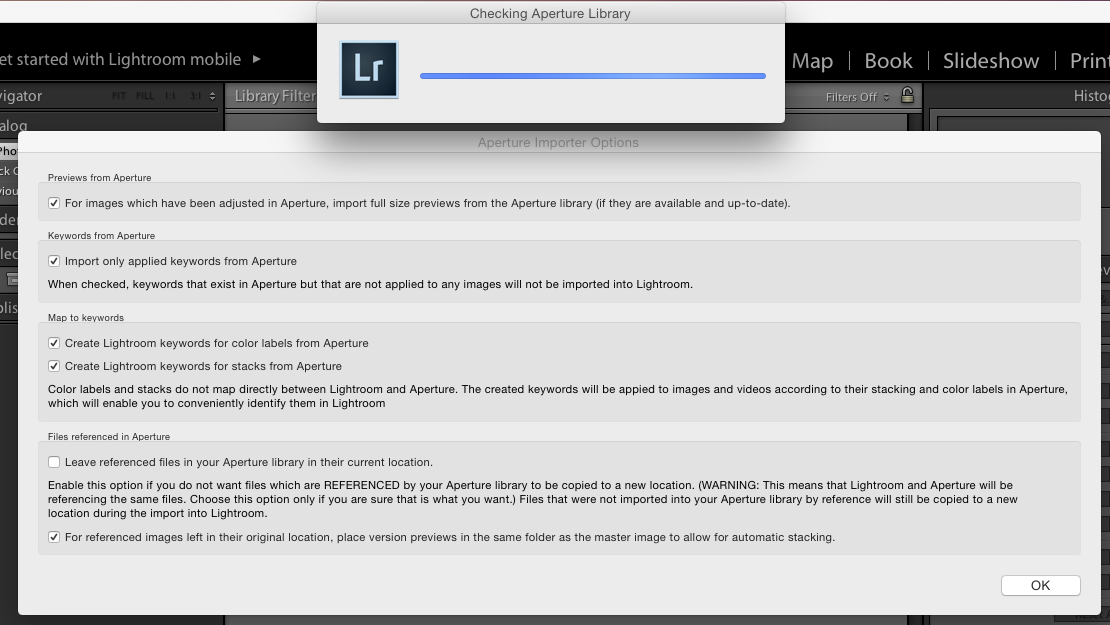
- After clicking ok on the options dialog, you can click import after checking that everything is ok. Note it does show you how much disk space is required and how much is available on the destination so make sure you have enough space before clicking import
- You may get prompted to do reverse geocoding. What you do here is up to you, in my case I choose to enable it as I had geotagged all of my New Zealand trip photos to create a map in Aperture
- During the import you will see your status in the following dialog
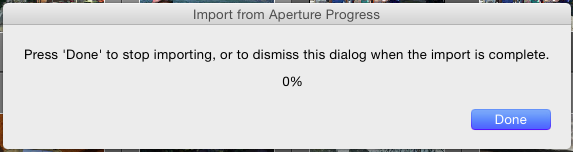
- Click done when the process has completed.
- You will be presented with the below information as a reminder of what was done

For my Aperture library that had 11966 photos in it it took about 4 hours to complete on my older iMac. During the import it said it was going to import 13301 files which is more than what was in my Aperture library so I needed to investigate.
Here is the view of my Aperture library
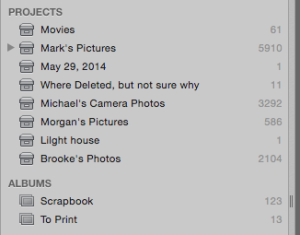 Here is the file view in Lightroom after the import which shows the different dates for the photos.
Here is the file view in Lightroom after the import which shows the different dates for the photos.
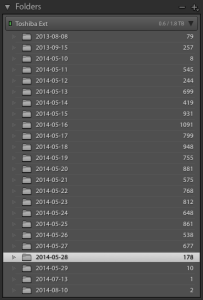
After reviewing the list I noticed I had some files from 2013 which were not part of my Aperture library. More on that in a bit.
Here is a view of the Collections in Lightroom
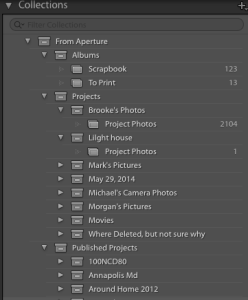 So between the two views I found some oddities with the import. I don’t blame Lightroom on this one, but Aperture. What I found was I had some extra photos added to Lightroom that were not part of my New Zealand Trip Aperture Library. After doing a little digging I determined that they were photos that I had shared via iCloud. Even though I had disconnected the iCloud connection these photos were still imported as part of the import. I suspect this was part of the reason the import took so long as it was downloading these from iCloud as it imported them. I’m not totally sure yet why this happened, but I suspect it has to do with Apertures iLife Browser support.
So between the two views I found some oddities with the import. I don’t blame Lightroom on this one, but Aperture. What I found was I had some extra photos added to Lightroom that were not part of my New Zealand Trip Aperture Library. After doing a little digging I determined that they were photos that I had shared via iCloud. Even though I had disconnected the iCloud connection these photos were still imported as part of the import. I suspect this was part of the reason the import took so long as it was downloading these from iCloud as it imported them. I’m not totally sure yet why this happened, but I suspect it has to do with Apertures iLife Browser support.
Next oddity shows up in the Collections. The import did put all of my New Zealand Library projects into a Collection called From Aperture, the Albums are correct, The Projects are correct, but the oddity comes in the Published Project section. Again, even though I had disconnected all my shared services it still showed the list of shared projects that I had shared on my flickr account and on iCloud. There are no pictures listed in each of these projects, just the list of projects themselves except for the 2 projects that I had shared on iCloud.
The projects that were imported show in the collection under their name, but the photos them selves show in a sub-folder of the project name called “Project Pictures” as show above for the two projects “Brooke’s Photos” and “Lighthouse”
Even though the import process imported more pictures that it should have and added extra items in the Collections, overall I’m please with the process. I would rather a process import more that it was suppose to than had it the other way around. I do have one mystery to figure out in that my Aperture library had 11966 photos in it and after removing the extra imported photos from iCloud Lightroom still shows 12390 photos as being imported. Did a little digging and confirmed the count difference is a result of the import process importing another image of any Aperture photos that were modified. In the finder it is easy to find these photos as they have “_Aperture_preview” added to the file name.
I consider these issue minor and the import test a success, but I would recommend keeping your Aperture library backed up someone just in case. Especially if you have RAW+JPEG images.
In summary I would say that I was pleased with the import results and if you plan and prep your Aperture library before doing the import I believe you will also be pleased with the results.
There are many sites our there thankfully and here are a few of the many that I’ve found useful when I was researching how to do the transfer.
- https://photofocus.com/2014/12/15/the-essential-guide-to-moving-an-aperture-library-to-adobe-lightroom/
- https://lightroomsolutions.com/articles/migrating-from-aperture-to-lightroom-where-do-i-begin/
- https://www.lightroomqueen.com/ready-move-aperture-iphoto/
Sold a photo of my Alma Mater Milton Hershey School today
Sold one of my favorite photos of my Alma Mater, Milton Hershey School, today
Thank you to the buyer from Wake Forest, NC for your purchase.
I have several other angles of Founders Hall and during daylight hours, but I have come to like this one the best as you can see Founders Hall light up at night like this from all over Hershey.
If I remember right, you could see the top of the Dome from the student homes I use to live in while there and it is one of the buildings that has not changed since I attended school there.

Ace Rental Auckland Airport, New Zealand Review
First I have to say this one is a little overdue as I thought I had already posted this, but had not. So forgive the lateness.
After extensive online searching for the best price on a rental vehicle on my trip to New Zealand last May, I settled on renting from Ace Rental, Airport branch.
We booked very early in that I booked the People mover (Van for those in the US) back in Oct when our trip wasn’t until the following May and got the best rate out of all the rental agencies I could find for Auckland.
Booking online we easy and convenient. The only confusion I had been when I got the confirmation it showed as “Tourism Enterprises Ltd trading as “Ace Rental Cars””.
When we arrived in Auckland we called the Airport branch from their courtesy phone at the airport and they arrived in their shuttle van with a trailer for our luggage within 10 mins.
At the branch, the staff were friendly and got us squared away with the paperwork rather quickly. We did opt for the full insurance which I think made the paperwork go much quicker.
Now here is where I had the only problems.
After getting the paperwork done, they walked us out to check out the vehicle and walked up to a car, this was not what we had reserved as we had reserved a People mover (Van for those in the US)
I showed them my booking receipt and they apologized and we walked back in while they got the People mover ready. We went out and checked out the vehicle, put our luggage in and drove off. This vehicle had a problem right from the start in that at about 50K it had a horrible engine noise and no acceleration and then the check engine light came on. We immediately took it back and after waiting another 10-15 minutes they got us another People mover for us and we drove off into the city without issues this time.
We were very happy with this vehicle and had no issues with it while on our trip. At the time of our booking, they offered AA (AAA for those in the US) roadside assistance, if you needed it, but we did not, so I cannot speak to that. But most Auto Associations have very good service.
I would recommend getting the full insurance, as many roads outside of the city have loose stone and can easily chip the windshield, which did happened in our case. That and you do not have to deal with the large hold on you card (what they call Excess and Bond)
When we returned the People mover it only took a few minutes to check the vehicle in and the shuttle to take us to the departure terminal was already there, so we when right off to the terminal.
Despite the minor problems, I would still recommend this company due to the value for the service. The next closest competitor was at least $300 more and that was a similar service to Ace. If you went with the name brand agencies I would have spent over $1000 more.
Also, these are late-model vehicles with higher mileage than you would find at a name brand agency, but that is how they keep their costs down. Since they are late-model vehicles, the might get lower gas mileage/kilometers that a newer vehicle, but I in our case the gas consumption was about the same as a newer model and thus didn’t justify paying the higher rental fee. The vehicles all seemed well cleaned and in good shape as I checked out several of the cars while we were waiting for People mover to become ready.
I would take a copy of your rental confirmation with you and do one thing that I didn’t, call or email the branch you are renting from the day before just to confirm your reservation. This way they should have the right vehicle ready for you when you arrive.


Happy Holidays
I would like to wish all a Merry Christmas and a Happy Holiday Season.
Enjoy this time of year with your friends and families. Stay safe in your travels and be responsible on New Year’s eve and don’t drink and drive.
I wish you all the best for the upcoming year.
Let’s hope 2015 is a great year for all of us.
Looking for a Christmas Gift, you can get any of my photos at a discount for a limited time.
Just in time for Christmas I’m offering a 35% discount off my part of the cost of any of my photos in my store at American Kiwi Photo (www.americankiwiphoto.com).
At checkout page enter the code BCTBXB to receive your 35% of my part of the cost.
 Any framed or canvas print would make a great present for anyone
Any framed or canvas print would make a great present for anyone
Shipping Deadlines
December 16th – Last Day for Ground Shipments
December 19th – Last Day for Overnight Shipments
The Code Expires 12/19/14, so order soon.
All orders for Ameicankiwiphoto.com are processed by Fineartamerica.com
Got a photo critiqued by a Master of The Arcanum
One of my favorite photographers is starting up a new video show next week where masters of The Arcanum critique photos of their apprentices and others and was drumming up support for the show but asking his viewers/followers to post a photo of theirs to be critiqued.
So I submitted one of mine and they decided to do the critique of it in their “Live Critiques for the New Show Launch Day!” video
I’m the second photo in the video around the 3:27 min mark.
https://www.youtube.com/watch?v=IgeR2qhK8c8&feature=youtu.be
I’d be interested in your thoughts. Do you agree with Mason?
Here is the photo that I submitted and below that is the original un edited version


Wallops Island Rocket Launch a bust, but got to see the ISS
Came home early tonight to see the rocket launch from Wallops Island and to see if I could get a good photo of the arch in the sky as I was within viewing range this time.
Well that was a bust due to the launch being scrubbed thanks to a sailboat being in a restricted area.
But I got a bonus as the ISS (International Space Station) was also flying overhead at around the same time. And was able to capture part of its path across the sky.
Just in case you are wondering, the orange glow in the bottom left was a neighbors outdoor fire, the orange glow on the horizon is Baltimore City lights and the thin white line in the middle is the ISS streaking across the sky.
While I was waiting for the rocket launch was able to capture a nice sunset with the moon in 1st quarter.
The Calendar Arrived Today and….
I was pleasantly surprised to find the 2015 Johns Hopkins Credit Union Calendar in my mailbox today and I’ve finally found out which of my images they selected.
And the winner is.
You find it on the month of September.
Again, I am humbled that they selected one of my photos for the calendar and hope folks enjoy it and the many other excellent photos in the calendar this year.

Had a busy time at the Star Spangled Spectacular Event in Baltimore
This week has been busy here in Baltimore. From September 10-16, Baltimore has hosted the Star Spangled Spectacular Celebrating the 200th Anniversary of our National Anthem.
Part of the event included visiting Naval ships along with various Tall ships from around the work. Along with the Navy’s Blue Angels.
I’d say my highlight of the weekend was the Blue Angels show, it was awesome seeing them fly over Baltimore, the inner harbor area, and over Fort McHenry.
Below is a small sampling of some of the pictures I got over the weekend. Check out Americankiwiphoto.com for my favorites when I’m done processing them.










